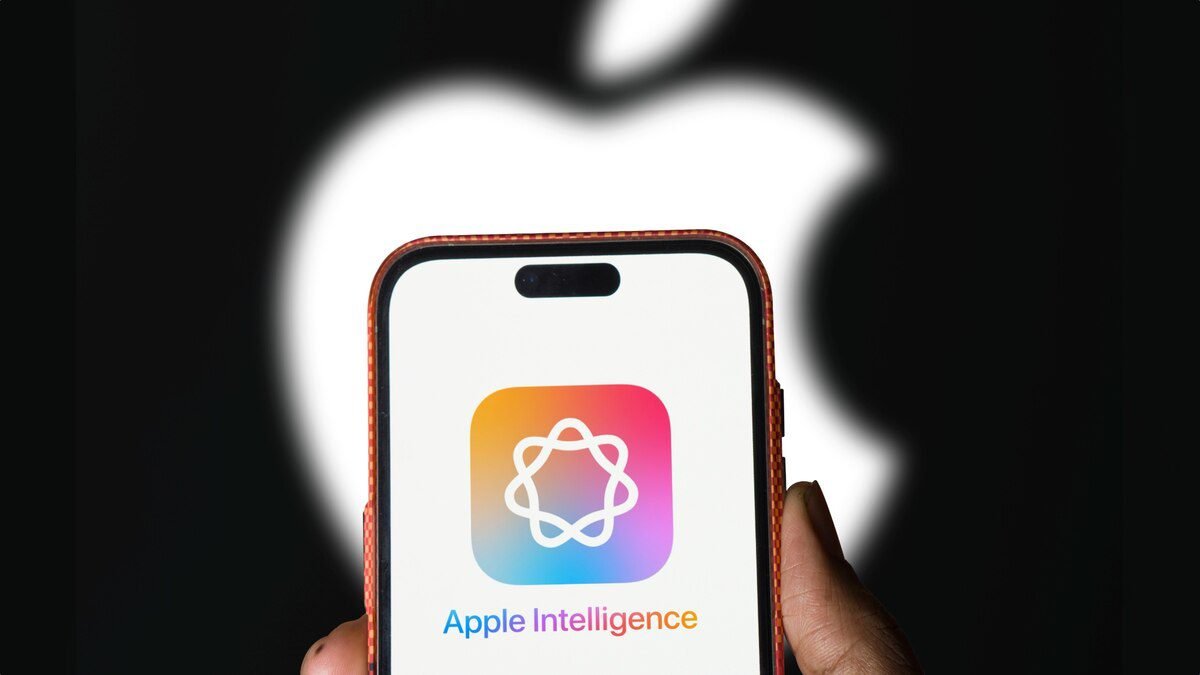Most of the user are thrilled to try the new functions available on apple’s iOS 18.1, particularly the much hyped Apple Intelligence. Nevertheless, there are some complaints on blogs that Apple Intelligence is not functioning properly. reviewed below is a guide on how to troubleshoot if the problem is due to Apple Intelligence not appearing on your device after the update of the newest iOS 18.1.
Why Isn’t Apple Intelligence Appearing on My iOS 18.1 Device?
- Device Compatibility: At the moment, Apple Intelligence is only available on the iPhone 15 Pro and iPhone 15 Pro Max. It will also work with future iPhone 16 models and is supported on iPads with M1 or later chips running the iPadOS 18.1 beta, as well as Macs running the macOS 15.1 beta.
- Regional Restrictions: Apple Intelligence may not be available in certain regions, such as the European Union, due to regulations like the Digital Markets Act (DMA), which requires Apple to make changes to its services for EU countries. Apple is working to comply with these rules while maintaining user experience, privacy, and security.
Solving Apple Intelligence Missing After the iOS 18.1 Release
If Apple Intelligence doesn’t appear after you’ve updated to iOS 18.1, try these troubleshooting steps:
1. Check on compatibility of the devices and the geolocation of the streaming service.
Ensure that your device is affiliated to Apple and that you are in an Apple supported country. The feature is only available on iPhone 15 Pro, iPhone 15 Pro Max and some iPads and Macs with M1 chip or new chips. Please note that due to various restrictions in your geographical location some features may be unavailable, for instance the DMA regulation.
2. Wait for Full Activation
It also opens the odd can of worms where Apple basically takes a while to work properly after an update has been conducted. If it is not visible at first, be patient it may take a few minutes or even hours to start functioning.
3. Adjust iPhone Settings to U.S. Standards
If Apple Intelligence isn’t showing up, you can try changing your iPhone’s settings to align with U.S. standards. Follow these steps:
- Set Language to U.S. English:
Go to Settings > General > Language & Region. Tap Add Language, select English (US), and set it as your preferred language. - Change Region to the U.S.:
In Language & Region, tap Region, search for and select United States. Confirm the change when prompted. - Adjust Date and Temperature Formats:
You may also need to update the date and temperature formats to match U.S. settings. - Change Siri’s Language to U.S. English:
Open Settings > Siri & Search, and select Language, then choose English (United States). - Use a VPN with U.S. Servers:
Setting up a VPN with a U.S. server could help if Apple Intelligence is restricted in your region.
After making these changes, restart your iPhone to see if Apple Intelligence is now available.

4. Create a U.S. Apple ID
If Apple Intelligence still doesn’t show up and your region isn’t supported, you can try creating a new Apple ID for the U.S. region. Follow these steps:
- To create an Apple ID you will have to follow the link to Apple ID website and choose Create Your Apple ID.
- Select the location to the United States and enter secure password of 8-16 characters including lower case letters and numbers with symbols allowed.
- If asked for a payment method, try to skip this step or create a U.S. PayPal account.
- Use a random U.S. address as your billing address if needed.
- Log in with your new U.S. Apple ID on your iPhone by going to Settings > Media & Purchases, logging out, and signing in with the new ID.
- Restart your iPhone and check if Apple Intelligence is now available.
Why Am I Unable to Download Apple Intelligence on iOS 18?
If you face the situation when you can not download Apple Intelligence it might be obviously caused by the incompatibility with the operating system, lack of the updated software version and etc. It would be wise to ensure that your iOS is the latest version then follow other steps discussed earlier.
Conclusion
The iOS 18.1 update with Apple Intelligence introduces exciting new features, but if you encounter issues with the feature not showing up, the steps outlined above should help resolve the problem. Ensure your device is compatible, check your regional settings, and be patient as the feature may take time to activate. If needed, a factory reset or restoring your settings could be a final resort.
As always, exercise caution when installing beta software and back up your data to avoid any potential loss during the update process.